Merging Customers allows you to clean up duplicate records and maintain accurate information in your system. This feature ensures that all order history, contacts, and account details are preserved under a single Customer profile, helping you keep your database organized and preventing confusion when managing accounts.
Table of Contents
Merging Customers
Navigate to Sales Module / Customers and select the Customer you wish to merge.
1. Select the Information Tab.
2. Click the Merge button in the lower right corner.

3. Click Select customer to merge with.
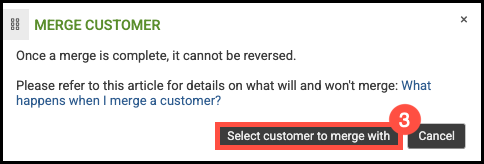
Details included in the Merge
- Orders/Estimates
- Order/Estimate History
- Any non-duplicate Shipping Addresses
- Any non-duplicate Contacts
- In-Store Credit
Details Not included in the Merge
These items will not be merged and will instead follow the settings of the customer you are merging into:
- Account History
- Billing Address
- Company Phone/Fax
- Terms
- Tax Exempt Status
- Credit Limit
- Origination & Industry Types
- Duplicate Contacts—If a contact’s first and last name match another contact, no information will be merged.
- Customer Notes
- Customer Specific Pricing
