Your system includes localization settings that let you tailor CoreBridge to match regional standards and preferences. These settings control address and phone validation, measurement units, currency format, and date display - ensuring your system aligns with the conventions of your specific region.
Navigate to Management / Global Settings / System / Localization.
Note: You must click Save Settings to save any changes made to these settings

Address Validation
a. Select whether you would like to Enforce Validation or allow Free-Form address entry.
Note:
- To allow for non-US or Canadian addresses, select the Allow Free-Form Entry option.
- Selecting Free-Form entry will turn off all address validation in your system.
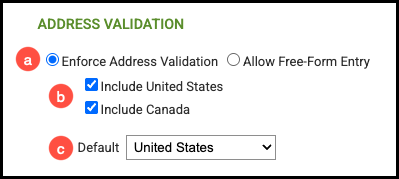
Phone Validation
a. Select whether you would like to Enforce Phone Validation or allow Free Form entries.
Note:
- Currently, the only option for phone number validation is for North American formats. To remove validation on phone numbers and allow for non-North American entries you can select the Allow Free-Form Entry option under the Phone Validation section.
- These are global settings and will apply to all phone inputs in your system.
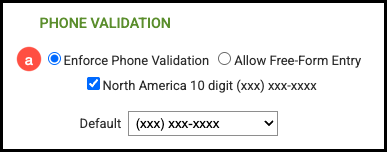
Measurement Units
a. Select Imperial, Metric, or Both.
b. When selecting both, please select your preferred unit of measurement form the dropdown menu.
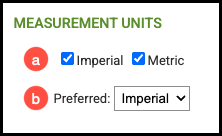
Currency Settings
a. Select your active currency from the dropdown menu.
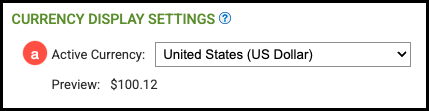
Date Format
a. Select your preferred date format from the dropdown menu.
Note: The date format set here ONLY applies to dates visible in your system interface. The dates on all reports, invoices, etc. are based on the standardized regional settings for the currency selected.

System Language
a. Use the dropdown to select the language for your system.

