This article outlines how the interactive training system works in CoreBridge. A series of lessons is available directly within your Management System, guiding you through the different modules and helping you learn the platform step by step. To support different learning styles, CoreBridge also provides a variety of resources, including interactive guides, articles, and videos.
Table of Contents
Getting Started Information
Because CoreBridge is cloud-based, you can access it from any web-enabled PC or Mac, whether on a computer or tablet, from virtually anywhere. Each user logs in individually, and all work updates in real time - keeping projects synchronized and moving forward.
Note: For the best performance, we recommend using the latest version of Firefox or Chrome. Other browsers, such as Internet Explorer, Edge, or Safari, are not supported and may cause unexpected issues. For more information on browsers, please see Compatible Browsers.
This series of interactive training Guides have been created to teach you how to set up and use your system. They are accessed directly in your CoreBridge system as shown below.
- If you are setting up your system for the first time, you’ll follow the Interactive Training Path - Management, which outlines the Guides to complete in each lesson. Finishing all Required Guides is essential for a successful implementation. You may also see Guides marked as Recommended or Optional. While not critical, we strongly encourage you to review them to get the most out of your system.
- If you are a new user on an existing system, you'll follow a Guide specific to your position type such as the Interactive Training Path Sales.
When you log in for the first time, an introductory Guide will launch automatically. After completing it, you can manually access the remaining Guides at your own pace. We recommend following them in the order listed, as they are designed to get you up and running quickly. Once a Guide is started, it must be completed before the next one can be launched. To exit a Guide at any time, click the X in the upper-right corner.
Logging in to CoreBridge
The URL for your CoreBridge system will follow this naming convention: yourcentername.corebridge.net
If you've just signed up for CoreBridge, you'll receive an email with your system and login information the day of your Welcome to CoreBridge Training webinar.
Using the Interactive Guides
Log into your CoreBridge system.
1. Hover over the Question Mark found towards the top right of your screen.
Note: You’ll need to be logged into your CoreBridge system to access this tab. It is not available from the Support Site where you’re currently viewing this article.
2. Select Training Guide from the dropdown menu.

3. Click on the correct Guide link for the lesson you wish to study. This will automatically take you to the correct page and launch the Guide.

Note: Be sure to complete each Guide before starting the next Guide as outlined in your Interactive Training Path.
Using the Support Articles
Log into your CoreBridge system.
1. Hover over the Question Mark found towards the top right of your screen.
Note: You’ll need to be logged into your CoreBridge system to access this tab. It is not available from the Support Site where you’re currently viewing this article.
2. Select Training Guide from the dropdown menu.
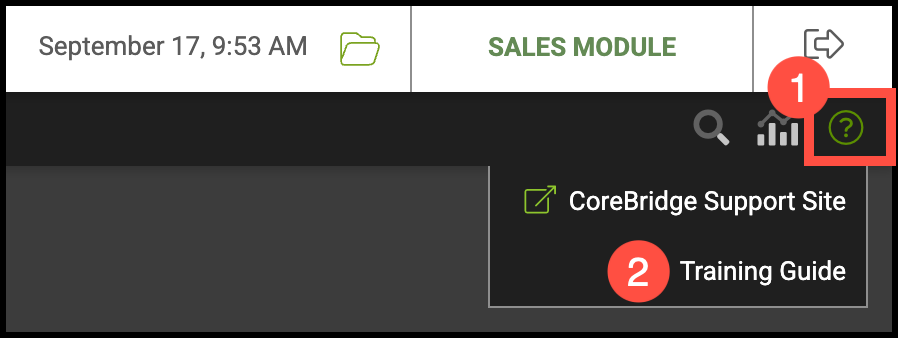
3. Click on the Article link for the lesson you wish to study. This will automatically take you to our support site and open the corresponding Article.

Note: Be sure to complete any Article instructions in your system before starting the next Article as outlined in your Interactive Training Path.
Weekly Q&A Sessions
If you have any questions at any point or would like to meet with one of our trainers simply click this link to schedule a time to join one of our regularly scheduled Q&A Sessions to get all your questions answered.
