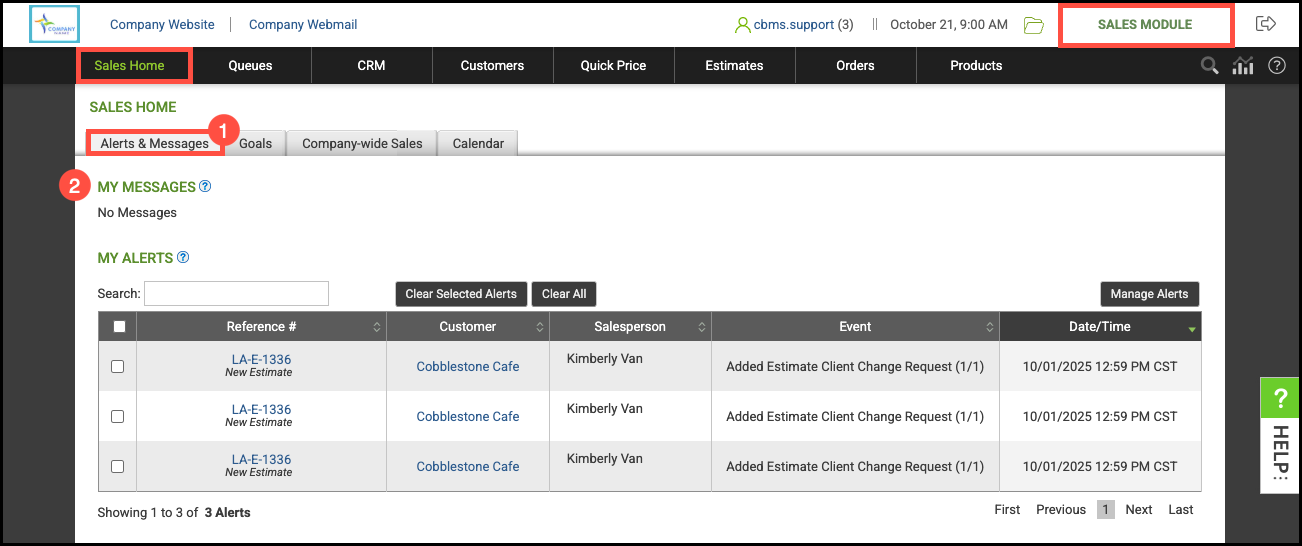User Groups allow you to categorize Users into organized groups, making it easier to manage communication and permissions. For example, you can quickly send messages to all Users within a specific group.
Table of Contents
Assigning a User to Groups
1. Click on the Group Memberships tab.
2. Select the groups a User should be assigned to.
3. Click Save All User Settings.
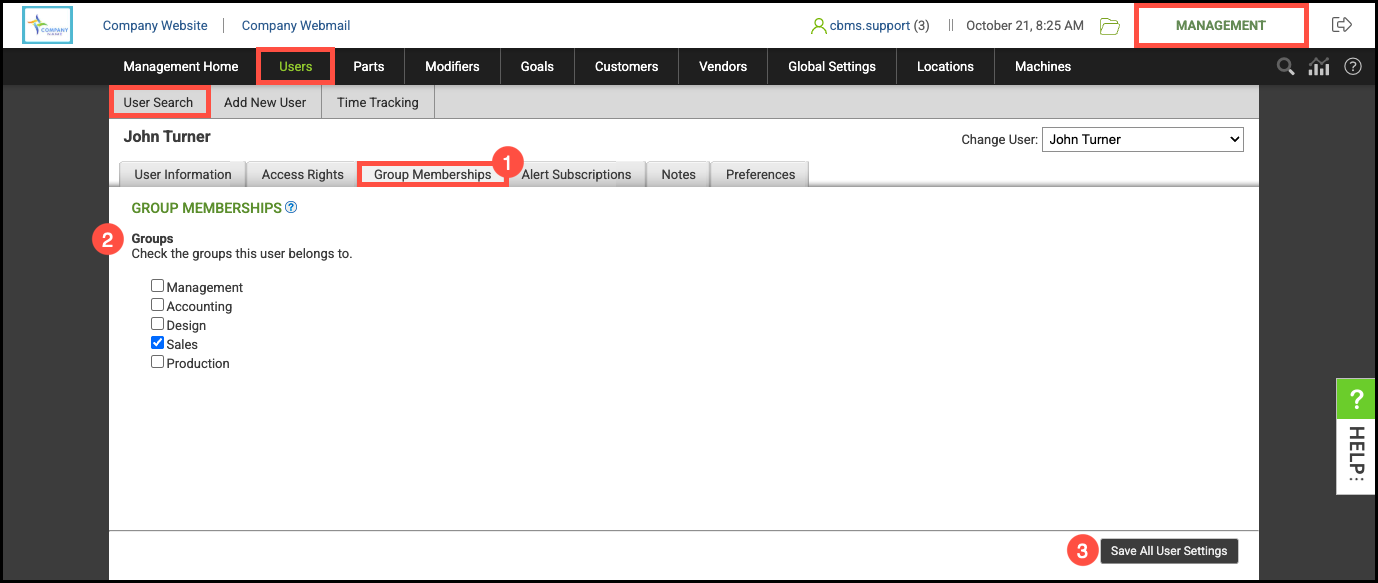
Sending Group Messages
1. Click your Username at the top of the screen.
2. Select Messages.
3. Use the dropdown to select the User Group you want to send the message to.
4. Fill in the Subject and Message.
5. Click Send Message.
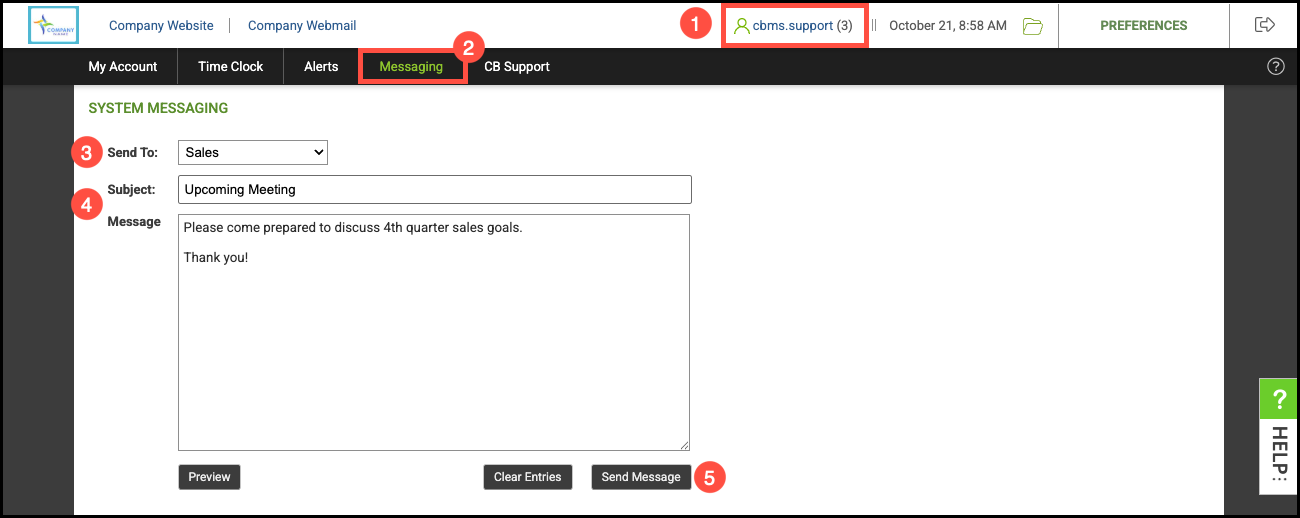
Viewing Messages
Navigate to your home screen in the Sales, Design, or Production Module.
1. Select Alers & Messages.
2. View any received messages here.
Note: A hyperlink to System Messaging can be found under the help icon.