Modifiers are optional add-ons that adjust how a Part is produced, priced, or customized during Order entry. They provide flexibility for users to tailor a product to specific requirements - such as adding special features, selecting materials, or changing production details that affect cost or output.
Modifier Categories help organize these options into logical groups. During Order entry, users can quickly search for and apply Modifiers by category or by individual Modifier name, making the process faster and more efficient.
Table of Contents
Managing Modifier Categories
Navigate to the Management Module / Modifiers / Modifiers.
1. Click Manage Categories to add, delete, or rename a Modifier Category.
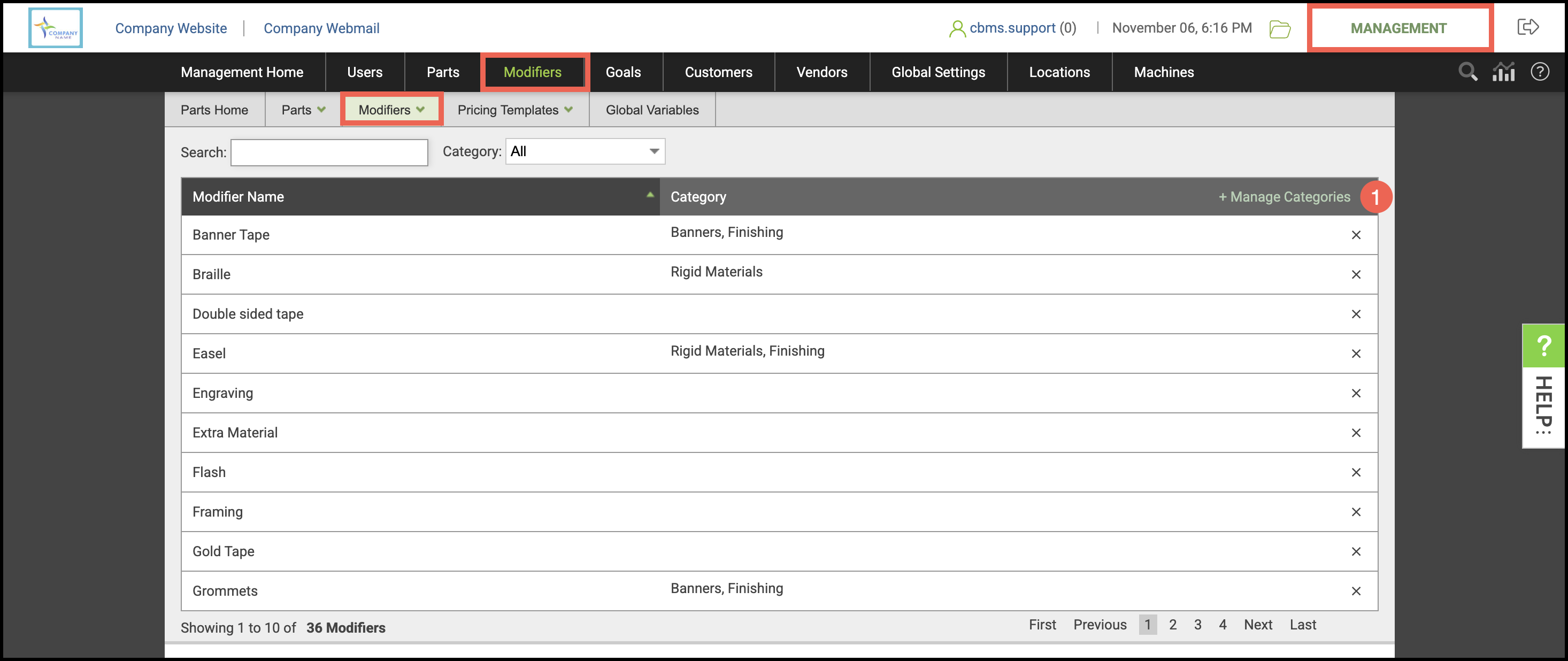
2. Enter the name of your Modifier Category.
3. Click Add Category.
4. Click Rename Category to edit your category's name then click Save.
5. To remove a category, check the boxes next to the categories you want to delete and click Delete Selected.
6. Click Save Category List.
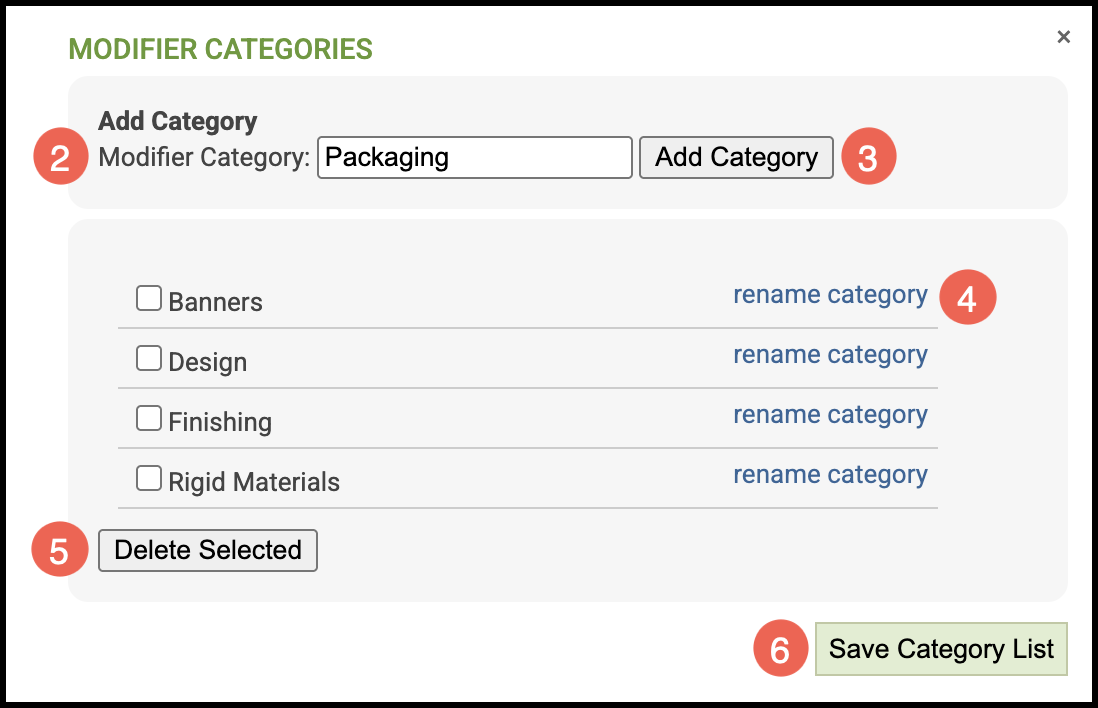
Assigning Modifier Categories
Navigate to the Management Module / Modifiers / Modifiers and select the appropriate Modifier.
1. Select the Modifier tab.
a. Current Categories will be listed here.
2. Click Assign Categories.

3. Select one or more Modifier Categories.
4. Click Assign.
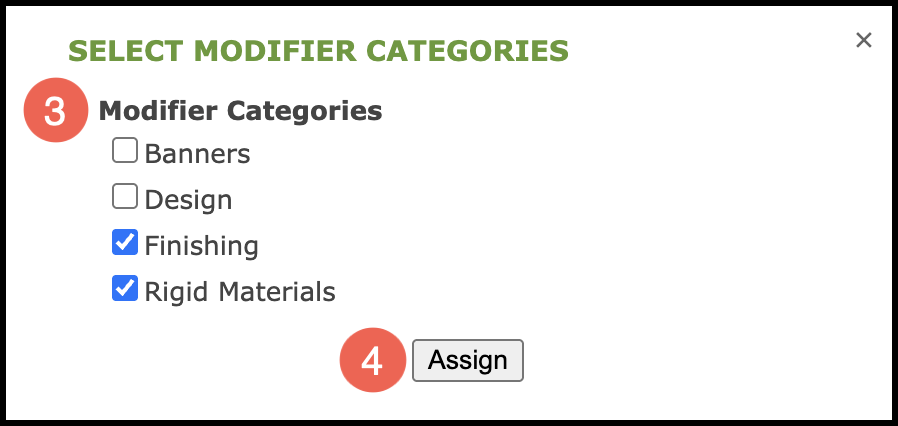
Clone Modifier
Navigate to the Management Module / Modifiers / Modifiers and select the appropriate Modifier.
1. Select the Modifier tab.
2. Clicking on Clone Modifier allows you to create and rename a copy of the current Modifier.
Note: This is useful when you want to keep most of the properties the same but make small changes as needed.
3. Make any edits you need, then click Save Modifier.

