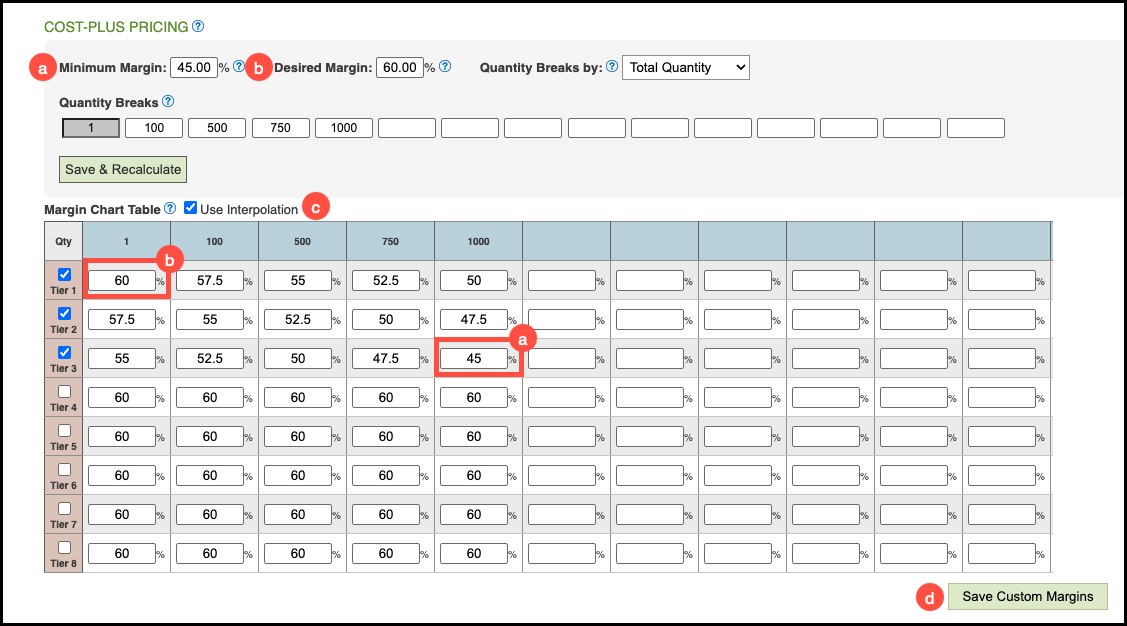Cost-Plus Pricing is an advanced pricing method that offers maximum control over how prices are calculated. It ensures that every sale covers your actual costs - including labor and overhead - while also protecting your profit margins.
With this approach, the system calculates the total cost of a part and then applies the profit margin defined in the part’s Pricing Tiers, guaranteeing that your final price never falls below cost. This model provides both accuracy and consistency, helping maintain healthy profitability across all parts and products.
Table of Contents
Setting up Cost-Plus Pricing
Navigate to the Management Module / Parts / Parts and select the appropriate Part.
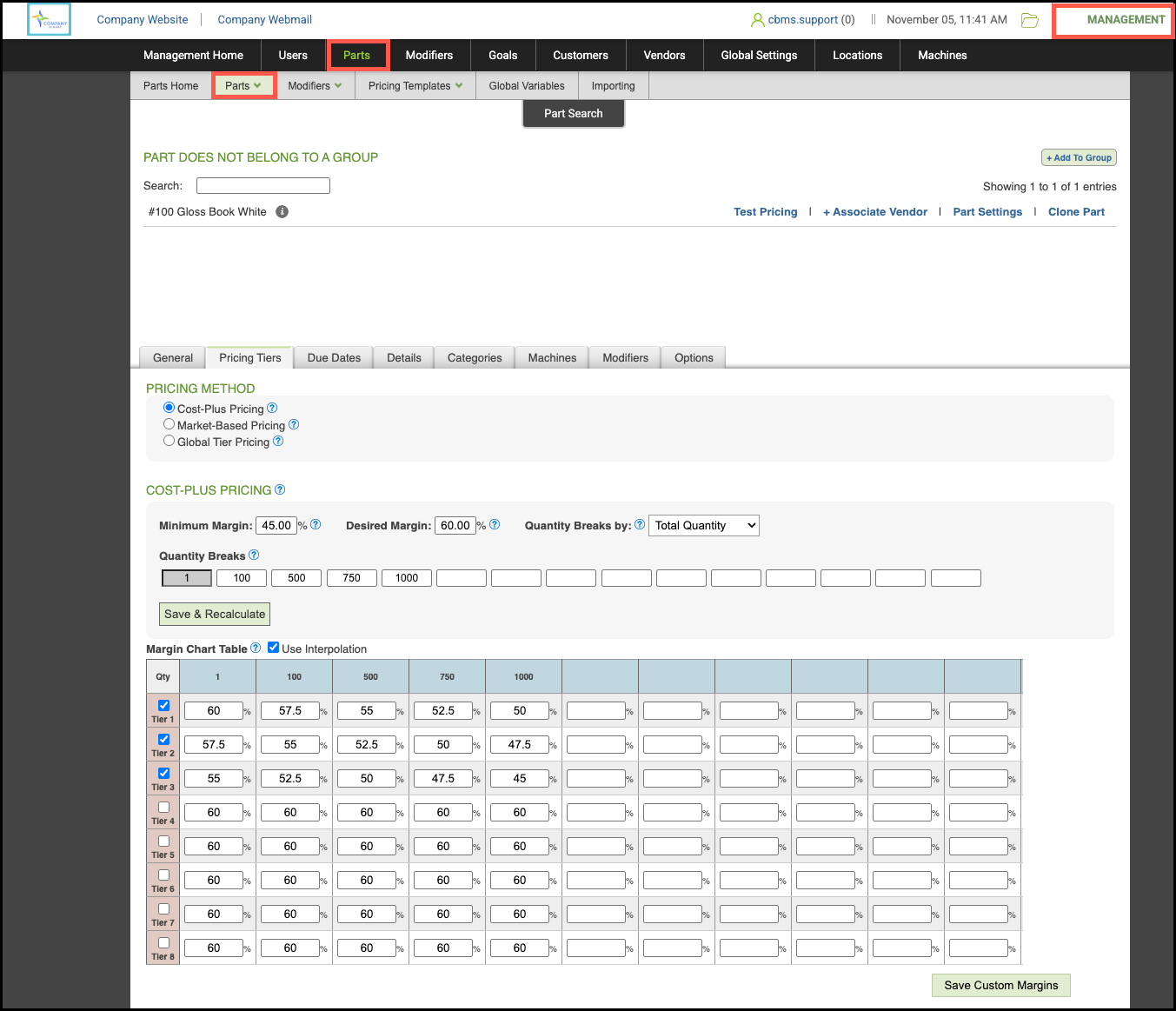
1. Select the Pricing Tiers tab.
2. Check Cost-Plus Pricing.
3. Set your Minimum and Desired Margins.
Note: For more information on these Margins, see below.
4. Select how your Quantity Breaks will be determined.
5. Enter your desired Quantity Breaks into the cells.
6. Click Save & Recalculate to auto populate the Margin Chart Table.
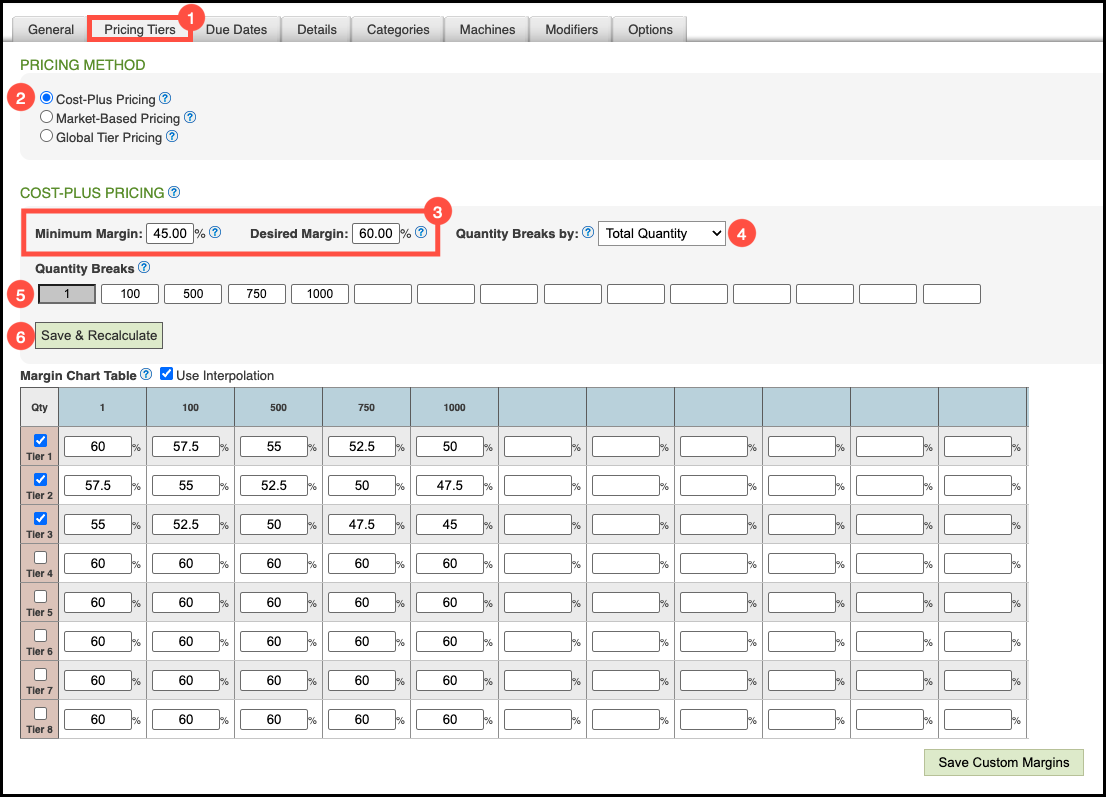
Margin Chart Table
Together, these margins establish the upper and lower limits of your pricing range, helping you maintain profitability while offering flexible, tiered pricing options.
a. Minimum Margin - Defines the lowest acceptable profit margin for this Part. This value applies to the highest Quantity Break and Customer Tier, ensuring you never sell below your minimum acceptable profit threshold.
b. Desired Margin - Represents the maximum achievable profit margin for this Part. This value applies to the lowest Quantity Break and Customer Tier, reflecting your ideal pricing target when quantities are smaller or customers are at the base tier.
c. Interpolation automatically calculates a margin between two defined points on the Margin Chart, ensuring smooth and accurate pricing for quantities that fall between your set breaks.
d. Custom Margins - You can customize individual Margins by highlighting the number in the cell and entering the percentage you want. Click Save Custom Margins when finished.