In CoreBridge, Parts serve as the fundamental components used to build and price your products. They are created and managed in the Management Module, then added to Orders or Estimates within the Sales Module.
Parts can represent both tangible items - such as .040 aluminum or banners - and non-tangible services, like installation or design work. During Order entry, multiple Parts can be combined to form a complete, customized Product, giving you flexibility in how you structure and price your offerings.
Table of Contents
Bulk Update
To view a complete list of all Parts in your system, select the Bulk Update Parts link. This opens a consolidated view showing the current costs for every Part, allowing you to quickly review and update pricing information from a single screen. This feature helps maintain accurate, system-wide cost data without needing to edit each Part individually.
Note: Navigate to Reports / Production / Parts Details for a version optimized for export.
Navigate to the Management Module / Parts / Parts.
1. Click Bulk Update.
a. Part Name - Clicking on the Part Name opens up more detailed information.
b. Deactivate - When you click Deactivate, the system handles the part based on its usage history:
If the Part has never been used on an Order, it will be deleted from the system.
If the Part has been used on one or more Orders, it will be archived and marked as Inactive instead.
Note: Archiving prevents the part from being added to new Orders while preserving its history for reporting and reference.
c. Test Pricing - This opens up a modal allowing you to test the pricing for that Part.
d. Part Cost - This information reflects what a Vendor charges you. It is the cost per unit of measurement. This information can be updated at any time.
e. Part Retail - This information can be updated in the text field if using Market-Based pricing.
f. Update - Any changes made will need to be saved by clicking Update.

Bulk Update Grid
The Bulk Update Grid allows you to quickly update information including cost and retail for multiple Parts in your system at once.
Navigate to the Management Module / Parts.
1. Select Bulk Update Grid.
2. Click Part Export for Bulk Update.
Note: This will open a list of all the active parts in your system.
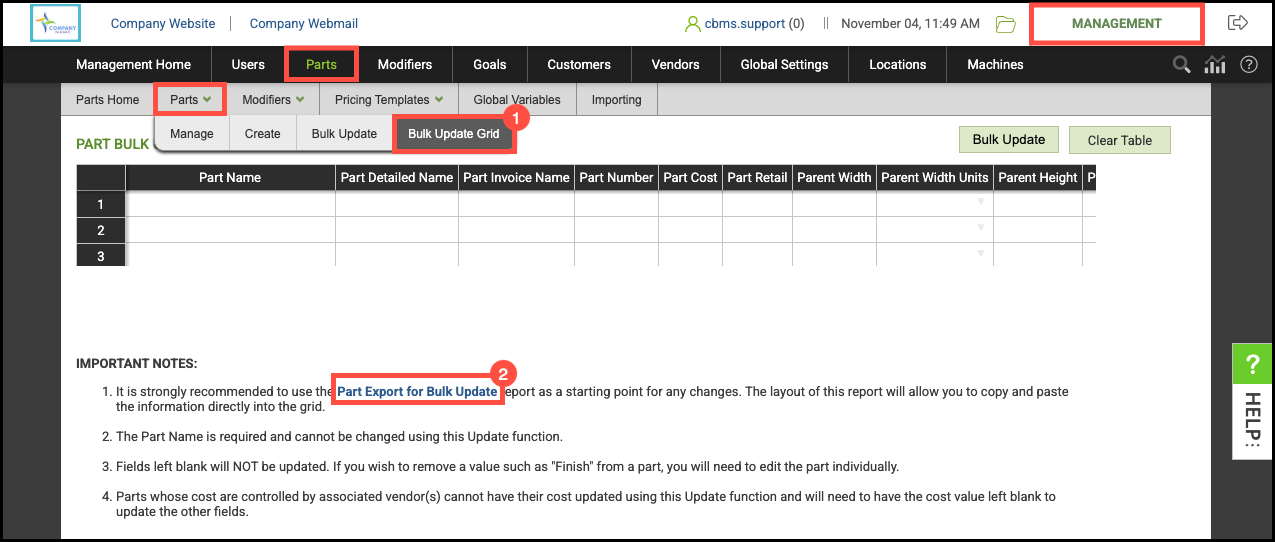
3. Click the Save icon to download this list as an excel or CSV file.
4. Update Part information including Part Cost and Part Retail in the downloaded file as needed.
Note: The Part name is required and cannot be changed using this update function.
5. Highlight and copy the rows for the updated parts.
6. Open the Bulk Update Grid Screen in your CoreBridge System.
7. Select the Top Left cell on the Grid.
8. Paste the lines into the Part Bulk Update Grid.
9. Click Bulk Update.
- If the update is successful, a success message will appear.

- If the update is unsuccessful, a message in red will indicate the row number(s) and reason(s) for the unsuccessful update.

