Labor Levels help you accurately calculate labor costs for each Part. Because some Parts may require more or less time depending on the job, you can easily set up multiple labor levels to match different scenarios. When creating an Order, the system will prompt the user to select the appropriate level - or automatically apply it if only one option exists - ensuring smooth and accurate processing every time.
Note: This feature is most beneficial for parts that involve significant hands-on labor.
Table of Contents
Setting Up Part Labor Levels
Navigate to Management Module / Parts / Parts and select the appropriate Part.
1. Select the Details tab.
2. Click Manage Labor Levels.

3. Enter a Label for the Labor Level.
Example: Simple, Moderate, or Complex.
4. Enter the Value for the Label.
5. Click Add.
a. Saved Labor Levels can be edited or deleted at any time.
Note: Repeat as necessary to set up multiple levels of labor depending on the Part.
6. Click Save.
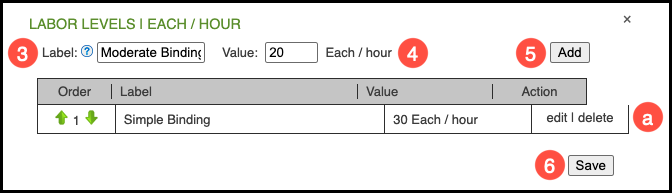
Part Labor Levels During Order Entry
When creating an Order, the system will prompt the user to select the appropriate Labor Level for the Part. If only one Labor Level is available, it will be automatically applied.
Navigate to Step 2 of Order Entry.
1. Select a Labor Level using the dropdown.
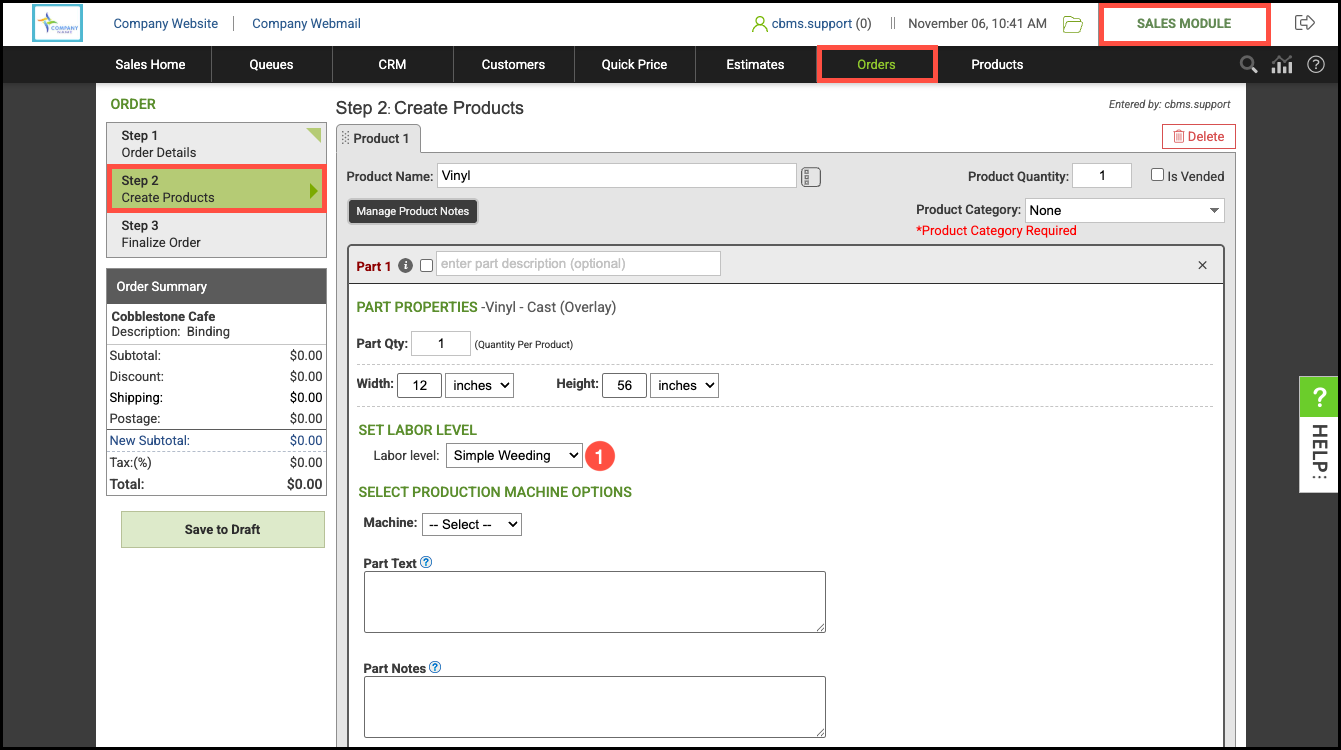
Note: Part Labor Levels are displayed in the Pricing Information section of each Order under Part Labor. This feature helps ensure accurate pricing by reflecting labor costs appropriately - impacting Part Cost when using Market-Based Pricing, and both Part Cost and Retail Price when using Cost-Plus Pricing.

