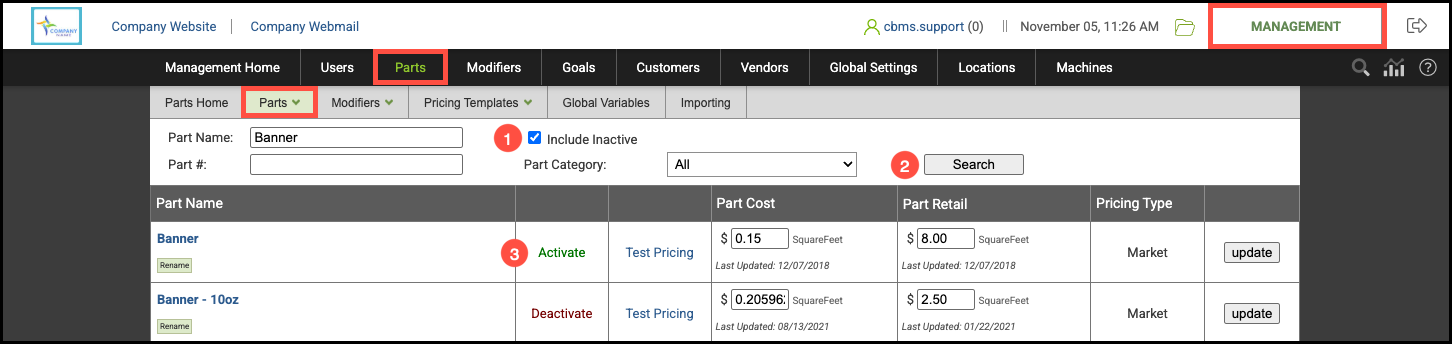In CoreBridge, you have the ability to deactivate or delete Parts, depending on whether you want to temporarily remove them from use or permanently remove them from your system.
Deleted Parts are permanently removed and cannot be recovered. This option is best for Parts that were created in error or are no longer needed in any capacity.
Inactive Parts are simply hidden from search results and order entry, allowing you to clean up your active product list without losing important historical or reporting data. Inactive Parts can be reactivated at any time if they need to be used again.
This flexibility helps you maintain a well-organized and accurate parts database while preserving the data integrity of past orders.
Table of Contents
Deleting a Part
Navigate to the Management Module / Parts / Parts.
1. Select the X in the delete column next to the part you want to remove.
Note:
- A pop-up message will appear to confirm you want to delete the Part
- If the Part has not been used before, it will be deleted. If a Part has been used before, it will instead be set as Inactive.

Delete/Deactivate a Part Using Bulk Update
Navigate to the Management Module / Parts / Parts / Bulk Update.
1. Click Deactivate.

2. Check the box.
3. Click Yes.
Note: If the Part has not been used before, it will be deleted instead of deactivated.

Locating an Inactive Part
When a Part is marked as Inactive, it is hidden from the main Part search screen and no longer available for selection during Order entry. However, inactive Parts will still appear on any existing Estimates or Orders where they were previously used, ensuring historical accuracy and data consistency.
Note: If a Part has never been used, it will be deleted from the system rather than deactivated.
Navigate to the Management Module / Parts / Parts / Bulk Update.
1. Select the Include Inactive checkbox.
2. Search by part name, number or select the Search button to view all parts.
3. If you would like to reactivate the part, select the Activate option.