The Order Minimums feature allows you to set a minimum Order value for each active Sales Center or Location. These settings help ensure that smaller Orders meet your business’s profitability goals. Once configured, users will receive a notification during Order Entry if an Order falls below the defined minimum. They can then choose to adjust the Order total to meet the requirement or proceed below the minimum if exceptions are allowed.
Table of Contents
Configuration
Configuration is managed in Management Module / Global Settings / Ordering / Ordering Rules.
1. Select the Order Minimums heading.
2. Select whether to Enable minimums for each Location.
3. Enter the minimum amount.
Note: The minimum amount entered will be compared against Order Subtotal, prior to taxes.
4. Click Save Changes.
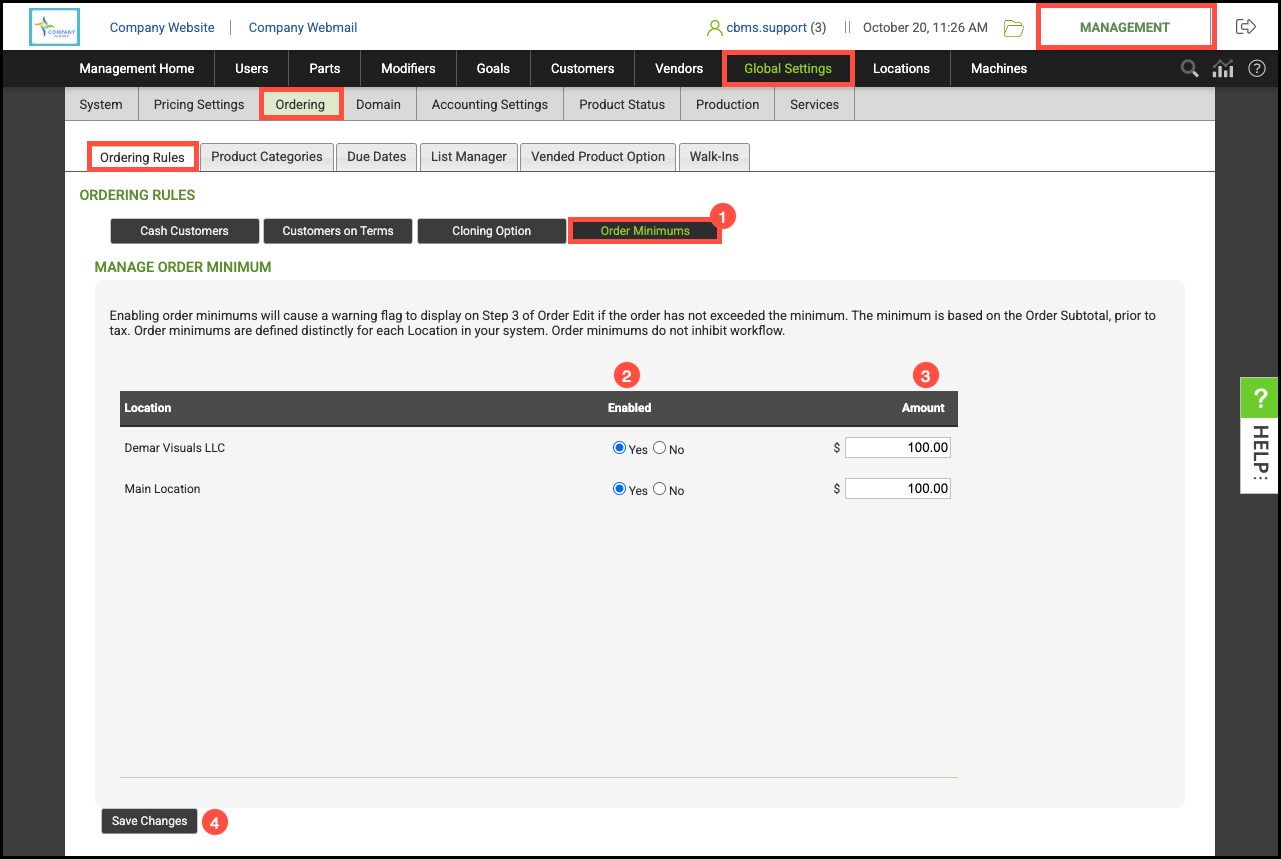
Functionality
During Order Entry, if the Order Subtotal (before taxes) does not meet the Sales Center’s Order Minimum, a warning message will appear when the user advances to Step 3 of Order Entry. Selecting OK will allow you to continue and save the Order.
Note: Hovering over New Subtotal will display the current subtotal for the order.

Note: The warning modal will not repetitively display. It will only show again if the Sales Center changes or the Order Subtotal is updated and the pricing is still below the Order Minimum.
