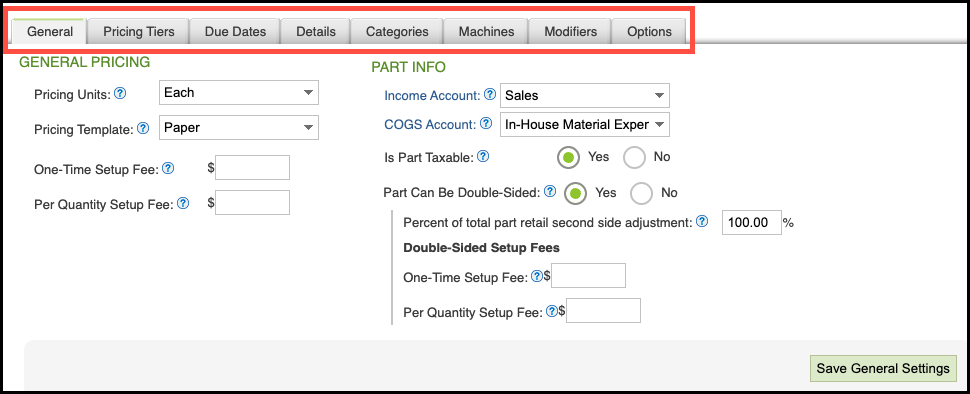Parts are the foundation of every Product in CoreBridge. Each Part includes two types of configurations: Individual Part Settings and Part Group Settings. Understanding how these settings work together helps you build accurate and efficient Product structures.
Table of Contents
Part Options Overview
Navigate to the Management Module / Parts / Parts and select the appropriate Part.
a. Test Pricing - This opens a new window which allows you to see how your pricing for this part would look in the Sales Module. It also allows you to enter varying quantities, machines, and modifiers to reflect different pricing structures.
b. Associate Vendor - This allows you to enter certain vendor information on individual Parts, including vendor name, vendor part number, and vendor cost.
c. Part Settings - This allows you to view or edit individual Part information, such as the Part Name, cost, characteristics, etc.
d. Clone Part - This is a quick way to make a replica of the original Part that you can then edit to create a similar Part.

Part Settings
Each part has individual Part Settings, such as the part name, cost, characteristics etc. These settings are independent of part group settings.
Navigate to Management Module / Parts / Manage Parts and click on the appropriate Part.
1. Click Part Settings.
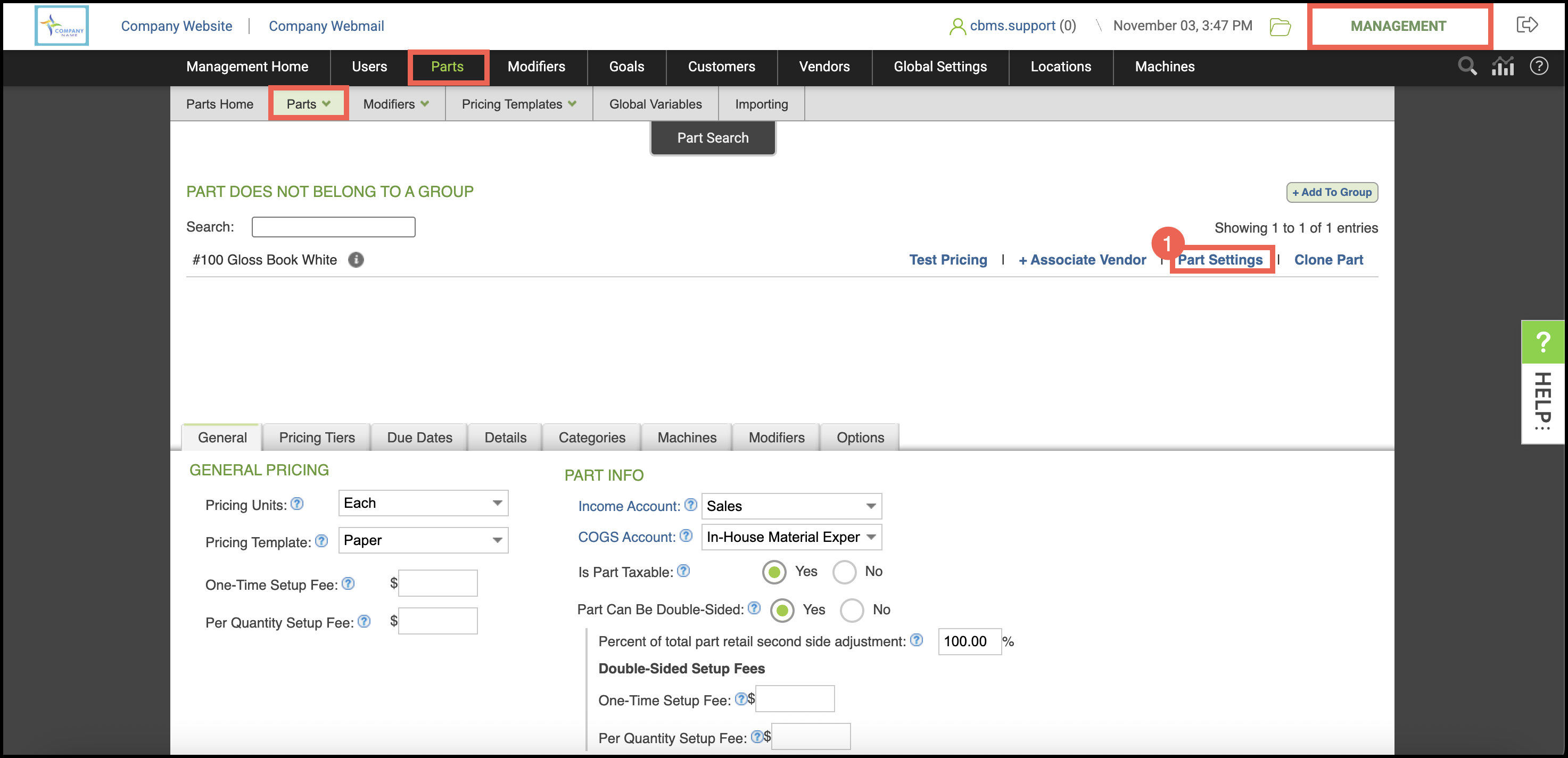
a. Enable Part Minimums allows you to set minimum retail values for each part in your system. The system will check these values against the calculated retail value. The greater value will always be used.
- Minimum Per Quantity sets minimum retail per part quantity
- Part Total Minimum sets a total retail part minimum
b. Click Update to save changes to this page.
c. Click Re-assign Group to assign or reassign a part to a part group

Part Group Settings
Each Part includes a series of Part Group Settings, organized into tabs for easier management. If a part is not assigned to a group, the settings you configure will apply only to that individual part. However, if the part belongs to a group, the same settings are shared across all parts within that group—ensuring consistency in pricing, setup fees, and other key configurations. For more information, please see Part Groups or Part Group Settings
Note: On the General, Pricing Tiers, and Due Date tabs, you must click the associated Save button.